Getting Started
Starting the Tidal Explorer Client
To start the Tidal Explorer Client:
-
Click the Tidal Explorer Desktop icon
OR
run C: \Program Files(x86)\TIDAL\Explorer\TidalExplorer.exe.
On startup, a splash screen displays.
Note: If the Explorer is configured for ActiveDirectory™ or LDAP authentication, a login screen displays, allowing you to enter login credentials to be authenticated.
-
Enter Username and Password for LDAP login.
OR
Enter DomainName\Username and Password for ActiveDirectory.
After the login screen is closed by the user, the Connections control will be displayed with an error message if an issue is detected related to connection to the Explorer Service.
The main Explorer application is displayed upon closing the Connections control.
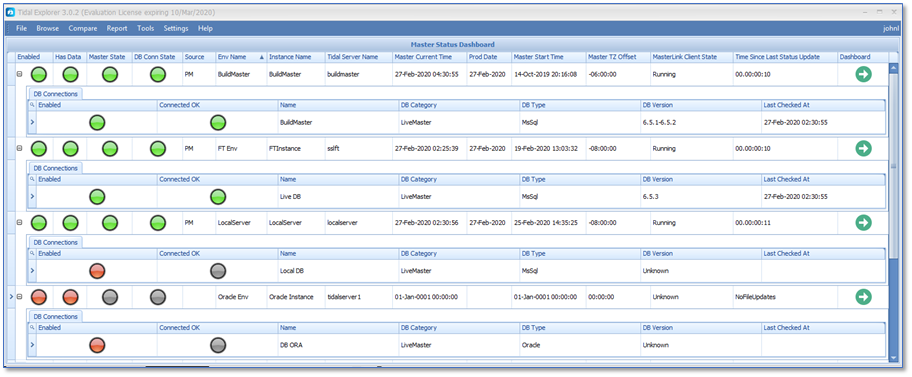
Running the Explorer Tool when the Tidal Explorer Service is not running.
You can use the Explorer Client tool when the TidalExplorerService is not running. However, any features such as logins, DB connections, or dashboards that make calls to Service APIs will not be available or will not run successfully.
Explorer Tools that are available when the Tidal Explorer Service is not running include:
-
loading of graphs and calendars from file
-
editing user settings
-
graph legends
If the Explorer Tool has been configured for LDAP or ActiveDirectory authentication, you are prompted for login credentials. However, the login will fail since the authentication must be performed by the Service. You can close the login screen by selecting Close Action on the top right-hand side of the login window and continue to use the Explorer Tool in its limited non-authenticated mode.